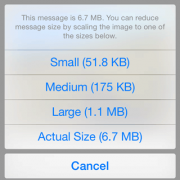A good photograph will draw attention to your story. But, a poor quality image may encourage readers to quickly move on to something else. Here are a few tips.
- Send three or four photos with your story, divided between vertical and horizontal orientation. This gives us and our designer some creative alternatives.
- We prefer close up, active subject matter, rather than posed shots.
- Poorly lighted photos or those that are not sharply focused cannot be used.
- If your story includes comments from one or two individuals, or highlights a main speaker, try to include a good quality photo of each.
- Provide correct and complete captions. Unless the photo is of a large group, we need the first and last names of each person in the order pictured and their title, position, or connection to the story. Those captions should be included at the end of your submitted story and numbered to correspond to each photo you submit.
Are the Pictures Big Enough?
When you use a photo online, either on a website or in social media, the size doesn't have to be nearly as big as if the image is going to be used in print. Nearly every digital camera today can produce images large enough for print. We just need to ensure the images submitted sent in a large enough resolution.
Below are a list of minium pixel widths for images to be used in print.
- 1 column: 540px wide
- 2 column: 1000px wide
- 3 column: 1200px wide
- Full page: 1815px wide
How Big Are My Pictures?
If you want to make sure your photos that are large enough for print, it's easy.
- Windows: Hover over the image to reveal a popup window with the image dimensions and file size.
- Mac: Select the image, then hit "⌘+i" to reveal the properties for that file.
How Can I Send Images Large Enough?
There are two good options for sending images large enough for print:
- File Transfer Service
File Transfer Service
One method of sending images to the Gleaner is to upload them to a cloud service. Here are two easy options:
The biggest issue with submitting images via email is that some email programs offer the option to downsize the images to save bandwidth. While that is helpful in sending images to family and friends, many times it makes those images unusable for print publication. Below we have listed some common email programs that resize images and how to avoid having them resized.
GMail: Using the drag-and-drop interface in Google, it shows the images, and then shows an option to resize the image before sending. It's best to select the "Original size" option.
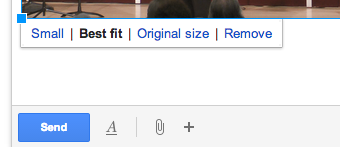
Mac Mail: When you attach images to a message in the Mac Mail program, a drop-down at the top of the message appears allowing you to resize images. Ensure "Actual Size" is selected.
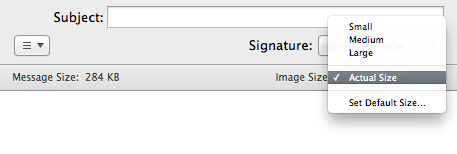
iPhone/iOS: Once you add the images to the email and hit send, iOS will present you with a list of options to resize the images to. Always select "Actual Size."